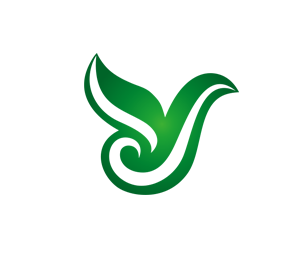centos 安装 VirtualBox
centos 安装虚拟机 virtualbox
1、官网地址https://www.virtualbox.org/
安装 VirtualBox
# dnf 添加 virtualbox源
sudo dnf config-manager --add-repo=https://download.virtualbox.org/virtualbox/rpm/el/virtualbox.repo
# 查看当前有哪些virtualbox版本
sudo yum search VirtualBox
#以下是返回
Oracle Linux / RHEL / CentOS-8 / x86_64 - VirtualBox 160 B/s | 181 B 00:01
Oracle Linux / RHEL / CentOS-8 / x86_64 - VirtualBox 751 B/s | 1.7 kB 00:02
导入 GPG 公钥 0x98AB5139:
Userid: "Oracle Corporation (VirtualBox archive signing key) <info@virtualbox.org>"
指纹: 7B0F AB3A 13B9 0743 5925 D9C9 5442 2A4B 98AB 5139
来自: https://www.virtualbox.org/download/oracle_vbox.asc
确定吗?[y/N]: y
Oracle Linux / RHEL / CentOS-8 / x86_64 - VirtualBox 82 kB/s | 254 kB 00:03
上次元数据过期检查:0:00:01 前,执行于 2023年03月09日 星期四 14时41分29秒。
=========================================================================================== 名称 和 概况 匹配:VirtualBox ============================================================================================
VirtualBox-5.2.x86_64 : Oracle VM VirtualBox
VirtualBox-6.0.x86_64 : Oracle VM VirtualBox
VirtualBox-6.1.x86_64 : Oracle VM VirtualBox
VirtualBox-7.0.x86_64 : Oracle VM VirtualBox
# 这里我安装virtualbox-6.1
sudo yum -y install VirtualBox-6.1
# 在安装过程中,系统将提示您导入存储库GPG密钥。输入y并点击Enter。(6.1并没有该步骤)
# 想安装更高版本只需改动后面的数字。至此安装成功安装 VirtualBox 扩展功能包
VirtualBox Extension Pack 为虚机机中的系统(来宾计算机)提供了一些有用的功能,例如虚拟 USB 2.0 和 3.0 设备,对 RDP 的支持,图像加密等等。当我们想远程打印,打印机的 USB 连接服务器,想让虚拟机中的 Windows 读到打印机,这个扩展必须有啊。 你可以从上面的官网地址点击下载,也可以用下方 wget 命令下载。
# 6.1的最高版是6.1.42,下载这个版本的扩展
wget https://download.virtualbox.org/virtualbox/6.1.42/Oracle_VM_VirtualBox_Extension_Pack-6.1.42.vbox-extpack
# 安装
sudo VBoxManage extpack install Oracle_VM_VirtualBox_Extension_Pack-6.1.42.vbox-extpack
# 遇到下面的情况,按y回车
Do you agree to these license terms and conditions (y/n)?
#安装成功
0%...10%...20%...30%...40%...50%...60%...70%...80%...90%...100%
Successfully installed "Oracle VM VirtualBox Extension Pack".启动 VirtualBox
方法一:命令
VirtualBox方法二:图形界面
点击 活动(Activities)-> Oracle VM VirtualBox
复制 iso 镜像安装系统
将 iso 镜像文件传到 Linux 中开始安装。 新建虚拟机。
虚拟机名称建议写成 Windows10_64,这样底下的版本会对出现对应选项,不然都是 32bit。
windows 的话内存不要小于 4GB。
新系统用新磁盘,磁盘格式默认即可
一定要选固定大小,这样即使中病毒了也不会挤占 linux,而且固定大小的磁盘性能好,不消耗 CPU 性能去做动态分配。
磁盘大小根据自己实际情况哈,Windows10 系统盘尽量不要小于 40GB。我直接来 100G。
创建好后启动虚拟机,选择你下载的 win10 iso 镜像文件,点启动。直到安装成功。
如果提示 AMD-V is disabled in the BIOS (or by the host OS) (VERR_SVM_DISABLED). 重启机器进入 bios,将 SVM 功能打开就没问题了。
装好后屏幕有点小,调成 1600x1200 就行了
安装 gcc
提示信息:Please install the gcc make perl packages from your distribution.
yum install gcc perl make安装 kernel header 文件
提示信息:Please install the Linux kernel "header" files matching the current kernelfor adding new hardware support to the system.The distribution packages containing the headers are probably:kernel-devel kernel-devel-4.18.0-448el8 .x8664
#检查当前内核版本
uname -r
#4.18.0-448.el8.x86_64
#查看当前yum仓库中的kernel-devel的版本是否和内核版本一致。如果一致,直接yum install kernel-devel
yum list | grep kernel-devel
#执行命令行,确保看到消息:vboxdrv.sh: Building VirtualBox kernel modules.
rcvboxdrv setup虚拟机设置自启
#编辑文件写入下列内容
vi /etc/default/virtualbox
#内容:
VBOXAUTOSTART_DB=/etc/vbox
VBOXAUTOSTART_CONFIG=/etc/vbox/vboxauto.conf
#配置启动用户,编辑文件
vi /etc/vbox/vboxauto.conf
#内容(注:将 root 替换成你实际的用户,这个用户加入了vboxusers组,用来操作 VBoxManage 的用户):
default_policy = deny
root= {
allow = true
}
#修改 vbox 目录权限
usermod -a -G vboxusers $USER
chgrp vboxusers /etc/vbox
chmod 1775 /etc/vbox
#设置dbpath属性
$ VBoxManage setproperty autostartdbpath /etc/vbox
$ VBoxManage list systemproperties
···
···
Autostart database path: /etc/vbox
#指定虚拟机自动启动
VBoxManage modifyvm windows7 --autostart-enabled on --autostop-type acpishutdown
# ls /etc/vbox可以看到生成了以用户名开始的两个文件
root.start root.stop
#重启 vboxauto 服务
systemctl restart vboxautostart-service.service
systemctl enable vboxautostart-service.service
好了,重启主机,虚拟机已经自动运行了卸载
yum remove VirtualBox-7.0SELinux 问题
# SELinux 工作模式可以在/etc/selinux/config中设置。以下是三种模式
enforcing //强制模式。违反 SELinux 规则的行为将被阻止并记录到日志中
permissive //宽容模式。违反 SELinux 规则的行为只会记录到日志中。一般为调试用
disabled //关闭 SELinux
#以下是文件内容
# This file controls the state of SELinux on the system.
# SELINUX= can take one of these three values:
# enforcing - SELinux security policy is enforced.
# permissive - SELinux prints warnings instead of enforcing.
# disabled - No SELinux policy is loaded.
SELINUX=disabled
# SELINUXTYPE= can take one of these three values:
# targeted - Targeted processes are protected,
# minimum - Modification of targeted policy. Only selected processes are protected.
# mls - Multi Level Security protection.
SELINUXTYPE=targeted